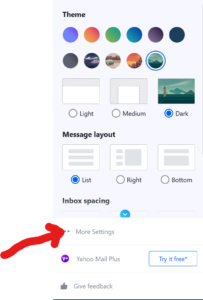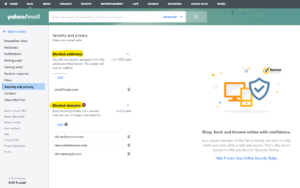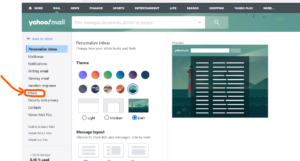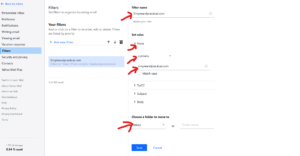This page contains information for Yahoo subscribers only.
Outlook (Outlook, Hotmail, MSN, etc.) subscribers, please click HERE
Gmail subscribers, click HERE
Generally, email is sent out daily to our subscribers at 6 am EST. If you have not received email from us for one or more days, then follow the steps below to improve delivery of emails:
1. Check if the emails are going into spam folder
If emails are going to spam folder, then you can move any message to inbox by selecting any message from simple@simpleandpractical.com and then clicking “Not Spam” button.
2. Add our email address to the contacts list
Please add simple@simpleandpractical.com to your Yahoo contacts list to improve delivery of emails.
3. Remove simpleandpractical.com from Blocked addresses or Blocked domains list in your Yahoo email.
STEP 1: Got to Yahoo.com and Log into your Yahoo mail and then click on Settings (top right) as per instructions below
STEP 2: Click More Settings
STEP 3. Click Security and Privacy (under left column)
Check if any simpleandpractical.com email address or domain is listed under Blocked addresses or Blocked domains. If yes, please click on “Trash/Delete icon to remove from the list.
4. Create an email filter in your Yahoo account to whitelist a domain.
You can create a filter in Yahoo for future emails so that emails from simple@simpleandpractical.com are always directed to your Inbox.
STEP 1: Follow the instructions as in Blocked email address/domain in section “3” above and go to Settings>>More Settings
STEP 2: Click Filters:
STEP 3: Click Add New Filters (in the middle column) and the specify the settings of the filters (in right column) as indicated below:
- Under Filter name, enter SIMPLE AND PRACTICAL
- Under Set rules
-Click “From“
-Choose from drop down Contains
-Enter in the next line simpleandpractical.com (enter in the next line)
- Under Choose a folder to move to
-Select Inbox
- Click Save (Blue button at bottom)
5. Create a disposable email address
If your email is still giving problems or is deleted from our email list, giving another email address would be the best option. The preferred option would be to give a non Yahoo (Gmail, etc.) email address to our customer service. If you don’t have another email address, then you can create a disposable email (alias) in your Yahoo account and give it to our customer service. Your disposable email address will look different, but emails sent to the disposable email address will actually be delivered to your regular Yahoo email inbox.
- Follow the instructions as in Blocked email address/domain in section “3” above and go to Settings > More Settings
- Next click Mailboxes in the left part of the screen
- Under Disposable email address, you can create a nickname for this disposable account and save the setting.
Once you have created a nickname, create up to 3 disposable Yahoo emails by attaching keywords to that nickname.
For e.g. nickname could be universeboss and your first keyword could be newsletter so your email would be universeboss-newsletter@yahoo.com. All emails sent to this email will come to your regular Yahoo email.
The second keyword could be shopping so your next disposable email address would be universeboss-shopping@yahoo.com and so on.
You may also be able to set a filter to direct an incoming email to the disposable email address to a folder of your choice.
In case of questions/comments, please contact us at customerservice@simpleandpractical.com.